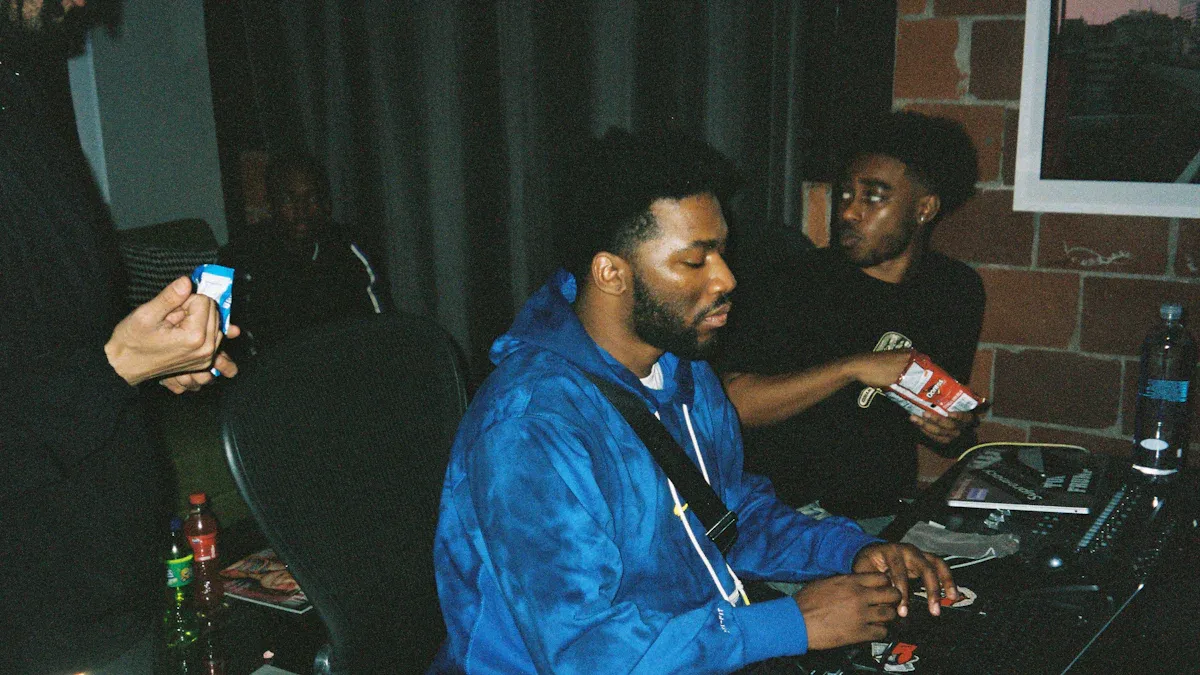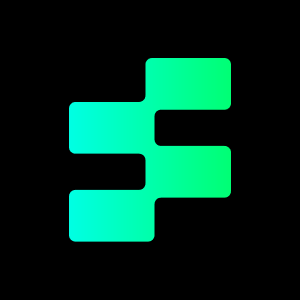Instagram has done it again, rolling out a brand-new feature called Broadcast Channels. If you’re an entrepreneur or content creator, this tool might just become your new favorite way to connect with your followers. But what exactly are Broadcast Channels, how do you use them, and how can they benefit your business? Let’s break it down.
Read more: How to get more followers on Instagram
What is a Broadcast Channel on Instagram?
The simplest way to describe Broadcast Channels is this: a “one-to-many” group chat. Unlike traditional group chats where everyone can chime in, only the creator can send messages in a Broadcast Channel. Members can’t reply directly but can react with emojis and participate in polls.
Think of it like standing on a stage. You talk, and the audience reacts, but no one jumps up to grab the microphone.
Broadcast Channels debuted worldwide on June 15th, but not everyone has immediate access. If you don’t see it in your account yet, don’t worry—it’s slowly rolling out to Instagram’s massive user base of over 2 billion people.

How To Create a Broadcast Channel?
If you have access to the feature, setting up a Broadcast Channel is a breeze:
- Open Instagram Direct Messages.
- Tap the “New Message” button in the top-right corner.
- Select “Create Broadcast Channel.”
- Name your channel.
Once you create the channel, all your followers get an invite via notification. This makes the naming step extra important—make it interesting or intriguing to encourage clicks. Names like “VIP Updates” or “Inside Scoop” work better than generic titles like “General Updates.”
After followers join, they’ll see an option to subscribe to your channel from your profile or even through a clickable sticker you can share in your Instagram Stories.
Why Can’t I Create a Broadcast Channel on Instagram?
If you’re unable to create a broadcast channel on Instagram, it might be due to one of the following reasons:
Account Type: Broadcast channels are primarily available to creators and public figures. If you don’t have a Creator or Business account, you may need to switch from a personal account.
Region Availability: Broadcast channels may not be available in your location yet, as Instagram rolls out features gradually.
App Version: You might be using an outdated version of Instagram. Ensure that your app is updated to the latest version.
Eligibility: Instagram may limit access to broadcast channels to accounts with a certain number of followers or engagement levels.
How to Fix:
- Switch to a Creator or Business account via Settings > Account > Switch to Professional Account.
- Update your app to the latest version.
- Wait for the feature to roll out in your region if it’s unavailable.
Another situation you may encounter: why can’t i go live on instagram?
What Can You Do as a Creator?

Once your Broadcast Channel is live, here’s what you can share:
- Text and Audio Messages: Send out updates, tips, or instructions.
- Clickable Links: Easily direct your audience to websites, offers, or content.
- Polls: Ask for feedback, run surveys, or make decisions more interactive.
- Media: Share photos, videos, and Instagram posts with your audience.
One creative idea is to share a feed post in your Broadcast Channel to drive engagement. If you have a piece of content not receiving much attention, this is a great way to give it a boost.
Remember, followers can’t reply but can react to your posts using emojis. They’ll see pre-selected emoji options or can choose one from their phone’s emoji library.
The Benefits of Broadcast Channels
Increased Engagement
Every follower receives a push notification when you launch your channel, making it feel like a personal invitation. This is especially effective for followers who rarely engage with your other Instagram content. By drawing them into the channel, you create a unique space where they’re more likely to interact with your posts and polls.
Plus, activity in Direct Messages gets top visibility. Instagram DMs have an average 98% open rate, which means Broadcast Channel messages will likely get viewed almost every time.
Real-Time Feedback
Broadcast Channels make polling incredibly effective. Since polls are sent directly to DMs, they feel personal and invite action. You can ask questions about what your audience wants, gather insights, or let them vote on potential ideas.
Unlike Instagram Stories, where polls often go unnoticed, Broadcast Channels make participation easier. Followers can even view the running vote counts in real time, encouraging further interaction.
Community Building
Social media can sometimes feel impersonal. Broadcast Channels create a space where followers feel like an important part of your inner circle or community. They’ll feel valued and connected, even if they’re one of hundreds or thousands in the channel.
How To Use Broadcast Channels for Marketing?

Now that we’ve covered what Broadcast Channels are, let’s explore ways you can use them to boost your business.
Announcements and Alerts
Broadcast Channels are perfect for sharing time-sensitive updates, such as:
- Reminders for Instagram Lives
- Promoting new discounts or offers
- Launching new products
Because notifications go straight to your followers’ inboxes, the messaging feels more immediate and direct than a typical Instagram post or story.
Product Previews and Flash Sales
Take your audience behind the scenes by teasing new products or services. Use your Broadcast Channel to share sneak peeks, exclusive discounts, or flash sales. The tool also works as a focus group—ask for feedback on product ideas or features before they even launch.
Increase Post Engagement
If a specific post needs more attention, resharing it within your Broadcast Channel can spark interest. For example, mention why the post matters, include a direct link and encourage followers to share their support by liking or commenting.
Audience Insights
You don’t have to guess what your followers want—just ask. Run polls to understand preferences, habits, or challenges they’re facing. Use these insights to fine-tune your content strategy or develop products tailored to their needs.
Tips for Using Broadcast Channels Effectively
To keep followers engaged without overwhelming them, try these tips:
- Limit Frequency: Send just 1–3 messages per day to avoid cluttering followers’ inboxes.
- Create Value: Always share something useful, exciting, or personal to justify the notification.
- Avoid Spamming: Too many messages can feel overwhelming and cause followers to leave the channel.
FAQ
Are Instagram Broadcast Channels Paid?
No, Instagram broadcast channels are not paid features. They are free to create and join. However, some creators may use broadcast channels to share exclusive content or updates with their followers, which could be part of a monetization strategy (e.g., encouraging followers to subscribe to their paid content or services outside the app).
Instagram currently does not charge users to access broadcast channels, but the content shared within them might support promotional or paid offerings by the creator.
How to Send an Instagram Broadcast Channel Invite?
Sending an invite to your Instagram broadcast channel is simple and ensures your followers can easily join:
- Create a Broadcast Channel: Go to Messages (DMs) > Tap the “+” icon > Select Broadcast Channel > Name your channel and set the visibility.
- Share the Invite: Once your channel is live, Instagram will automatically notify your followers with a join invite in their DMs.
- You can also copy the channel’s invite link and share it in your bio, Stories, or posts to reach a broader audience.
- Pro Tip: Use Stories or posts to explain the purpose of your broadcast channel, so followers know why they should join!
How to Join Someone Else’s Instagram Broadcast Channel?
Joining a broadcast channel is straightforward if you’re eligible:
- Receive an Invite: When a creator you follow starts a broadcast channel, you’ll receive a notification or DM with an invite link.
- Click “Join”: Tap the notification or invite link, and you’ll be added to the channel.
- View Channel: Once joined, you can view all the updates from the creator directly in your Instagram DMs.
- Note: You can’t send messages in a broadcast channel—only the creator can post. Followers can react with emojis to channel updates.
Why Can’t I Join An Instagram Broadcast Channel?
If you’re unable to join a broadcast channel, here are some potential reasons:
- Account Privacy: Broadcast channels are only open to followers of the creator. If you don’t follow them, you won’t be able to join.
- Region Restrictions: The feature might not be available in your country yet.
- App Version: You may need to update Instagram to the latest version to access broadcast channels.
- Creator Restrictions: The creator might have limited access to certain followers (e.g., age restrictions or specific groups).
How to Fix:
- Ensure you’re following the creator.
- Update your Instagram app.
- Wait for the feature to become available in your region.
- By resolving these issues, you’ll likely be able to join and enjoy the updates shared in broadcast channels.
Conclusion
And if you’re looking for the perfect background music or audio tracks to enhance your content on Instagram or other platforms, visit Tempolor for a wide selection of royalty-free music. Whether you’re creating Stories, Reels, or Broadcast Channel updates, our AI music library has the perfect track to match your vibe—simple licensing, and endless creativity.
Read more: Different Types Of Metal Music