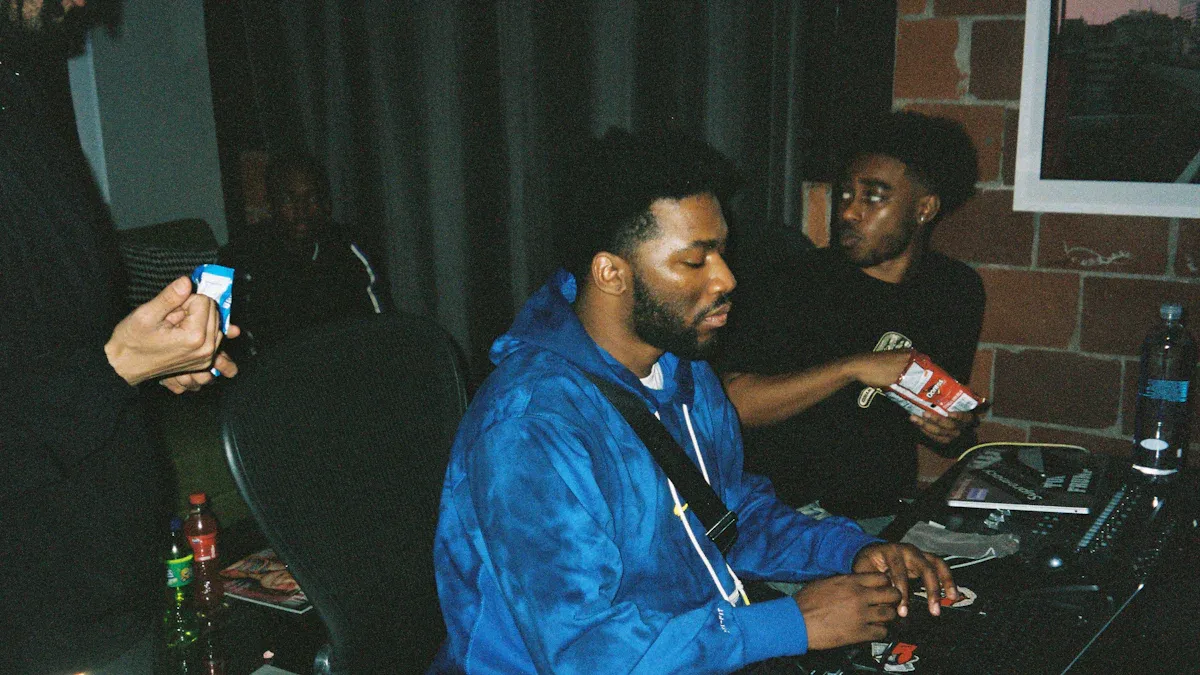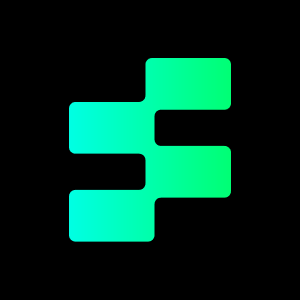Ever found yourself captivated by an instrumental track, wishing you could isolate the music and ditch the vocals? Perhaps you’re a karaoke enthusiast yearning for a personalized backing track, or a musician seeking to extract samples for your next masterpiece. Whatever the reason, the desire to remove vocals from a song is a common one. But is it possible? And if so, what’s the best way to go about it?
Can you Remove Vocals From a Song?
The short answer is yes, you can remove vocals from a song, but it’s not always a perfect process. Unlike simply erasing a track from a multi-track recording, isolating vocals from a finished stereo mix presents a greater challenge. This is because vocals are typically mixed into the center of the stereo field, intertwined with other instrumental elements sharing similar frequencies.

However, advancements in audio technology have led to the development of sophisticated software and techniques that can effectively reduce or remove vocals, leaving you with a cleaner instrumental track. While the results may vary depending on the complexity of the song and the quality of the original recording, it’s now more achievable than ever to create vocal-free versions of your favorite tunes.
The Best Software or APP to Remove Vocals From a Song
With so many options to choose from, choosing the right software or app to remove vocals can be overwhelming. Here are some popular choices:
- Audacity,
- FL Studio,
- GarageBand,
- EaseUS Vocal Remover
1. Audacity
Audacity is a completely free audio editing software suitable for beginners and users with limited budgets. It supports Windows, macO,S, and Linux systems. Although the effect may not be as good as professional tools, it is enough to meet basic needs.
How to use:
- Import audio: Open Audacity and import the songs you need to process into the software (drag and drop files or click “File” > “Import”).
- Select the audio track: Click the audio track to make sure the audio is selected.
- Apply the vocal removal effect: Click “Effect” > “Vocal Reduction and Isolation” in the top menu bar.
- In the pop-up window, select the “Remove Vocals” option and click “OK”.
- Export audio: Click “File” > “Export” > select the format (such as MP3 or WAV) and save.
2. FL Studio
FL Studio is a powerful digital audio workstation (DAW) for music producers and advanced users. Higher-quality de-vocal effects can be achieved through third-party plug-ins such as iZotope RX or Acon Digital DeVocalize. It is flexible and supports multi-track editing and complex audio processing.
How to use:
- Import audio: Open FL Studio and drag the song file into the playlist.
- Use a devocalizer plug-in: If you have installed a devocalizer plug-in (such as DeVocalize), load it into the audio track. Adjust the plug-in parameters to optimize the devocalizer effect.
- Export audio: Click “File” > “Export” > select the format and save.
3. GarageBand
GarageBand is a free audio editing tool that comes with macOS and iOS devices, suitable for Apple users. It is simple and easy to use with a friendly interface, suitable for beginners. But it supports basic audio editing and effect processing.
How to use:
- Import audio: Open GarageBand and create a new project. Drag the song file to the audio track.
- Apply the de-vocal effect: Select the audio track and click the “Audio Effects” panel on the right. Add the “Vocal Reduction” effect and adjust the parameters to reduce the vocals.
- Export audio: Click “File” > “Export” > Select the format and save.
4. EaseUS Vocal Remover
EaseUS Vocal Remover is a free online application designed to separate vocals and instruments from audio or video files. While the application allows you to upload and process files for free, downloading the results is limited to one free download per day without a subscription.
How to Use EaseUS Vocal Remover
Using EaseUS Vocal Remover is simple. Here’s a step-by-step guide to get started:
- Access the Tool: Head over to the EaseUS Vocal Remover Online.
- Upload Your File: You can drag and drop your audio or video file directly onto the website or click “Choose File” to upload it manually. Supported file formats include commonly used audio and video files.
- Let the AI Work: Once you’ve uploaded your file, the AI processes it. This usually takes a few moments, depending on the file size. Be patient while the magic happens—it’s worth the wait!
- Review the Output: Once processing is complete, you’ll see three options:
- The original mix (your unaltered track).
- The instrumental track (vocals removed).
- The vocal-only track (just the isolated vocals).
- Download Your Files: You can preview the files on the site to confirm the results. Once you’re happy, click “Download All” to save the instrumental and vocal tracks. Remember, free accounts are limited to one download per day.
Can You Use Vocal-Removed Songs for Free?
Removing vocals from a song does not negate its copyright protection. Even without vocals, instrumental tracks are still the intellectual property of the original copyright holder (usually the artist, record label, or publisher). Unauthorized use of tracks with vocals removed, especially for commercial purposes, can lead to claims of copyright infringement. For example, distributing or monetizing a vocal-free version of a popular song without permission is illegal and can result in fines or legal action.

If the track is used for private, non-commercial purposes (e.g., practicing an instrument or personal karaoke), it is generally considered acceptable under fair use policies in many jurisdictions. However, this varies by region, and sharing the track publicly, even for free, can violate copyright law.
To avoid legal disputes, it is recommended to use royalty-free music directly: use royalty-free instrumental tracks or original songs from platforms such as Epidemic Sound, Tempolor, etc. These platforms provide clear licensing terms for commercial use. Professionals can create and share content with confidence without risking copyright infringement.
Read more: