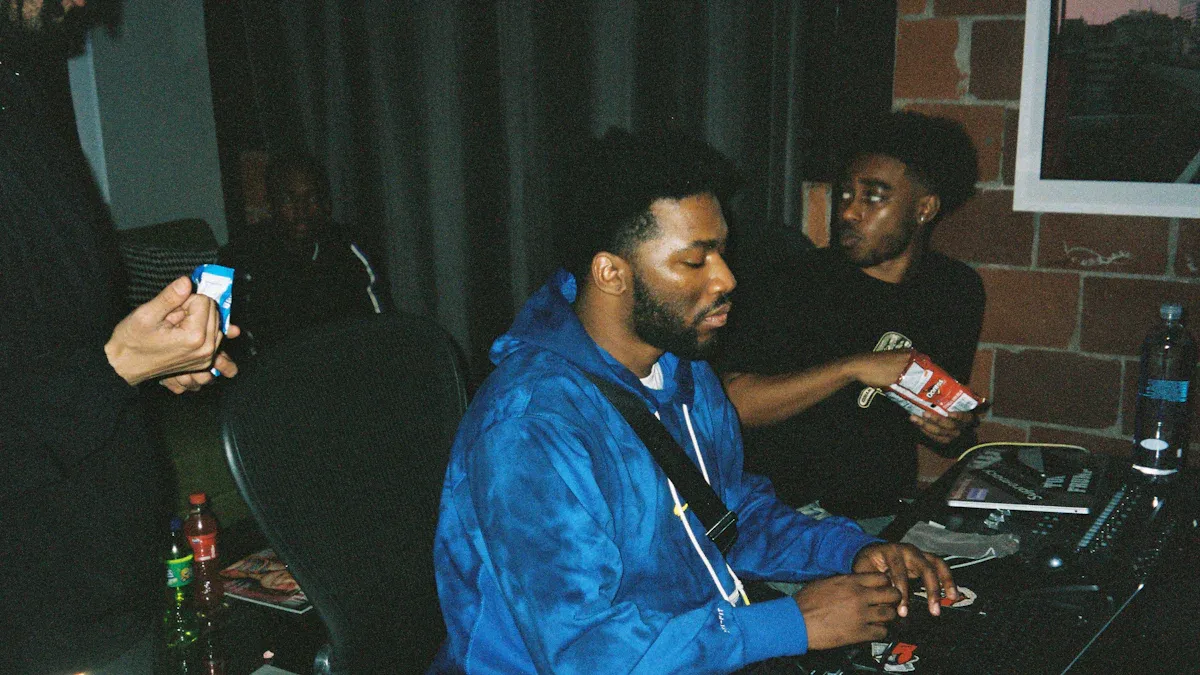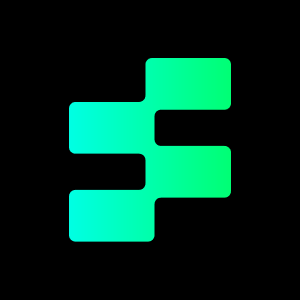These days, we see a ton of videos on social media and Snapchat is one of the oldest apps to share. But what separates a forgettable Snap from a viral hit? Use Music – A suitable soundtrack can change the mood, enhance emotions, and help keep your audience interested. Music makes your content come alive, whether it’s a dance video, travel vlogs, birthday video, or anything else.
You can add music using Snapchat itself. But if you want to be creative, there are other platforms you can use. For example, Tempolor is an AI-generated music creator that lets you create unique tunes for your content. However, copyright issues can be a minefield.
Let’s learn how to safely, legally, and creatively add music to Snapchat.
How to Add Music to a Snapchat Video?
Snapchat’s Sounds feature allows users can easily add music to their videos right on the app. Follow these steps to add tracks seamlessly to your Snaps.
Recording or Uploading Your Video
To record a new video, start by opening Snapchat and holding the circular capture button. To use a pre-recorded video, swipe up on the camera screen so you can choose from your camera roll. Choose the clip you will edit and continue with the next step.
Accessing the Music Library Through Attachments
To attach a video on WhatsApp, first record or select your video. Then press the paperclip icon (called Attachments) on the editing bar that appears to the right. A menu opens where you can select Sounds to check out Snapchat’s music library.
Choosing the Right Track
You can use the search bar to find songs by title, artist, or keyword moods like, party or romantic. To preview a track, just tap the play button next to it. Snapchat comes with a catalogue of popular hits and trending sounds for you to easily find something which fits the video theme.
Customizing Music Timing
Once you’ve chosen a song, drag the slider to select the section you want to use. Snapchat allows you to use up to 60 seconds of a track. Synchronize the music with significant moments in your video, like transitions or action scenes, and tap Attach to Snap when you’re done with the timing.
Final Edits and Sharing
After attaching the music, add text, filters, or stickers to personalize your Snap further. Review the video to ensure the audio syncs well with the visuals. When satisfied, share it directly with friends or post it to your Story for all followers to see.
Adding Music Before Recording
For a faster workflow, tap the music note icon on the right menu before recording. This lets you browse and select a track in advance. The music will play in real-time as you film, making it easier to time actions or dances to the beat.

Where to Find Music for Snapchat?
While Snapchat’s library is convenient, third-party tools offer more versatility.
Here’s where to source tracks:
Built-In Music Library
Snapchat partners with major labels to provide popular songs, but options are limited. To access:
- Tap the Sounds button during editing.
- Explore trending tracks or search by genre.
Note: All music here is pre-licensed, so you won’t face copyright strikes.
Third-Party Music Sources
For unique or customized tracks, use these platforms:
- Tempolor AI Music Generator
Tempolor’s AI music generator creates royalty-free beats tailored to your video’s mood.
Steps:
- Visit Tempolor’s website and select “Create Track.”
- Choose a genre (e.g., electronic, cinematic) and adjust tempo.
- Download the track and upload it to Snapchat via your camera roll.
- Royalty-Free Music Libraries
Tempolor’s royalty-free music library offers pre-made tracks for any occasion. Filter by duration, genre, or theme. - Streaming Apps (Caution!)
Avoid screen-recording songs from Spotify or Apple Music—this violates copyright laws. Stick to licensed platforms.
Tips for Adding Music to Snapchats
After learning where to find music, the next step is using it effectively. These strategies ensure your Snapchat videos feel polished and engaging while avoiding copyright issues.
Matching Music to Your Content’s Mood
Select tracks that align with your video’s purpose. Upbeat tracks work well for funny clips or dance challenges, creating energy. For travel or scenic content, ambient sounds or softer melodies emphasize calmness. Avoid mismatched genres, as they can confuse viewers or weaken your message.
Trimming Music to Highlight Key Moments
Snapchat lets you edit song segments up to 60 seconds. Trim precisely to sync musical peaks with visual highlights. For example, time a song crescendo with a dramatic reveal or a beat drop with a punchline. This synchronization makes your video feel intentional and professional.
Balancing Audio Levels for Clarity
Background music shouldn’t overpower dialogue or natural sounds. Adjust volume sliders to balance audio, ensuring voices or ambient noises remain audible. Lower the music during conversations or important sound effects, then increase it during silent moments to maintain rhythm.
Using Original Music to Avoid Legal Issues
Copyright claims can mute your Snap or block it entirely. Tools like Tempolor generate original music tailored to your needs, eliminating copyright risks. Custom tracks also make your content stand out compared to overused trending sounds.

Experimenting with Snapchat’s Sound Tools
Snapchat’s Sounds Sync feature automatically adjusts track length to match your video. Test this tool to simplify editing. Combine it with filters or speed adjustments for creative effects. For example, slow-motion clips paired with stretched melodies can add dramatic flair.
Conclusion
It is easy to add music here that will add flair to your Snapchat videos. Be it the music found in Snapchat or the AI-created beats from Tempolor, the right music will amplify your story! When composing music, make sure you always rely on royalty-free sources. Also, do not hesitate to play around different types. Now, go make some noise!
FAQ
Can I Use Any Song I Want in My Snapchat Video?
No. Although Snapchat Sounds includes some pre-licensed music, using other songs from Spotify or Apple Music may lead to copyright claims. Your video may get muted or prevented from posting because of copyright. Try to Stick to Snapchat Library or royalty free sites such as Tempolor to avoid legal issues. This ensures your content stays compliant and original.
How Long Can Music Be in a Snapchat Video?
The maximum length of music clips is 60 seconds, as that is the limit for Snapchat videos. You can trim songs to the particular segment you need with the Sounds slider. For instance, a 10-second clip is suitable for quick Stories while the 60-second soundtrack is for the lengthy one. Choose the part of the song that has the biggest impact. Any part works—instrumental, vocals etc!
Can I Adjust the Music Volume After Adding It?
Yes. Once you add a track, tap the music note icon to access the volume slider. It’s important to make the music softer if you want people to be able to hear the dialogue, laughter, or background noise like waves, city sound etc. Increase it during silent moments to emphasize the mood. Keeping your audio levels in sync will prevent the music from overpowering your snap.
Learn more:why can’t i go live on instagram