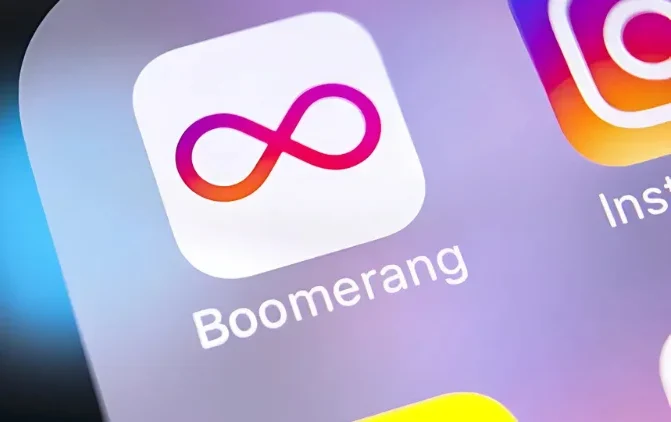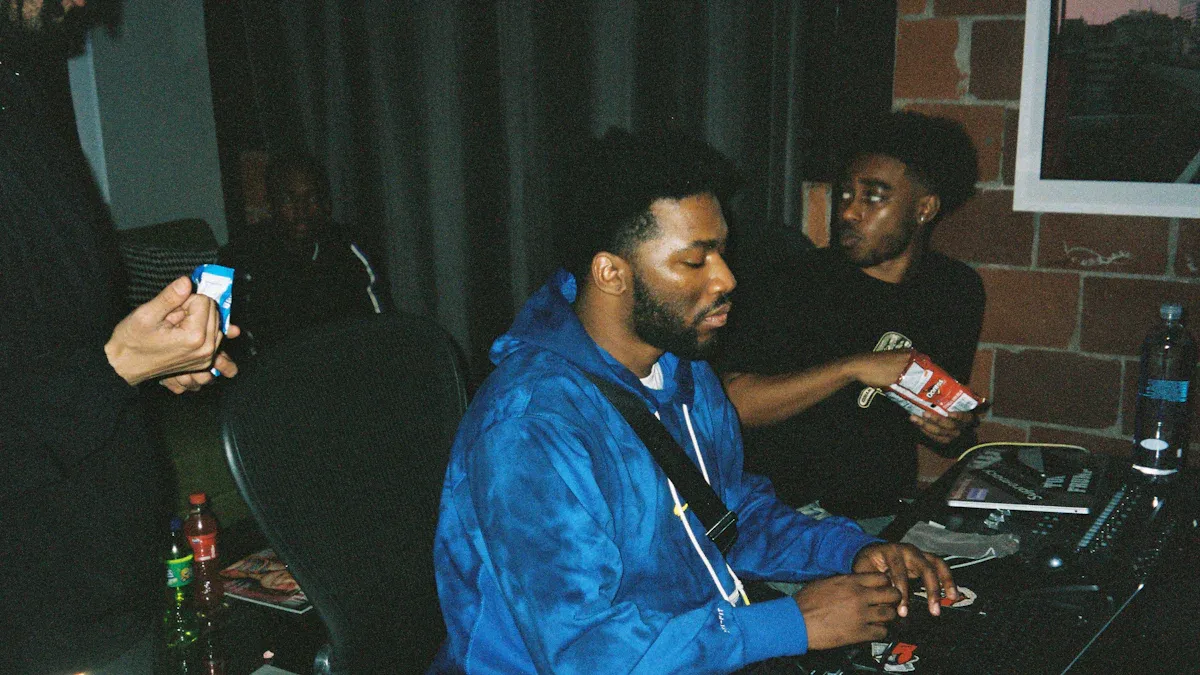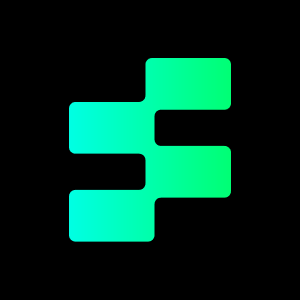Want to spice up your Instagram game? Boomerangs are a fantastic way to create fun, engaging content that grabs attention. But what if you want to use existing photos and videos from your camera roll instead of shooting something new on the spot? No problem! This guide will show you two easy ways to create boomerangs from your camera roll to make your Instagram stories pop and get more followers.
What is a Boomerang Video?
A Boomerang video is a short, looping clip that plays forward and then backward, creating a seamless, endless loop. This unique format adds a fun and dynamic element to your videos, making them more engaging and shareable. Originally popularized by Instagram, Boomerang videos have become a staple in social media content, used for everything from capturing quick moments to creating eye-catching promotional material.
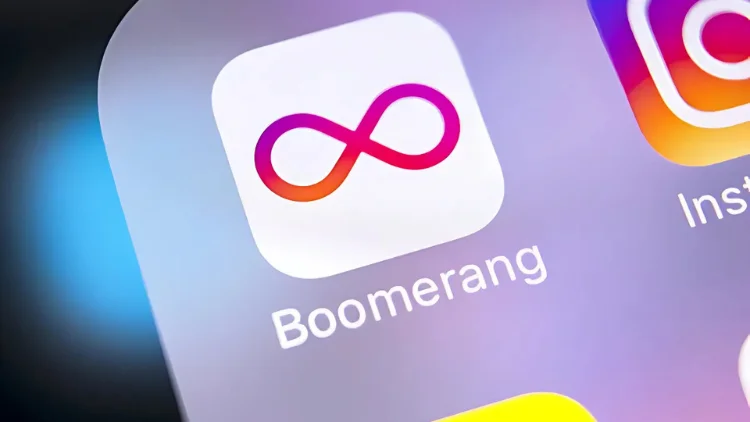
How Many Seconds is a Boomerang Video?
A typical Boomerang video is 1 to 2 seconds long. This short duration ensures the loop is quick and seamless, making it perfect for capturing brief, dynamic moments. The brevity of the format also makes it highly shareable and ideal for social media, where attention spans are short, and engaging content is key.
How do you make a boomerang video? By following these steps, you can easily create a Boomerang video from your camera roll and add a creative twist to your content!
How to Make a Boomerang on An iPhone?
Turning Live Photos into Boomerangs. First, let’s explore using Live Photos to create boomerangs. What are Live Photos? They’re those cool iPhone photos that capture a few seconds of video along with the still image, bringing your photos to life!
Enabling Live Photos on Your iPhone
Before you can make boomerangs, you need to ensure Live Photos are enabled. Here’s how:
- Open the Camera app on your iPhone.
- Look for the Live Photo icon (it looks like a circle with smaller concentric circles inside). It’s usually at the top right of your screen.
- If the icon has a line through it, tap it to turn Live Photos on. When Live Photos are active, the icon will be yellow.
Now, every photo you take will capture a short video clip, which we can use to create a boomerang.
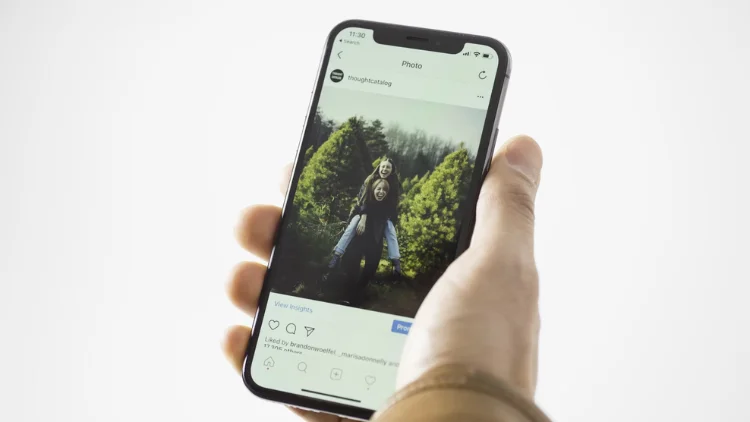
Select Bounce
Tap the Live Photo icon in the top-left corner of the screen and select Bounce. This effect reverses the motion back and forth, giving your Live Photo a boomerang effect. Select Bounce from the options in the Photos app
Edit, save, and share Live Photos
Enhance your Live Photo by trimming some of the borders to create the perfect boomerang effect.
- Open the Live Photo from the Photos app and tap Edit.
- Tap the Live Photo icon at the bottom of the screen.
- Drag the ends of the frame viewer to select the frame where the Live Photo will play.
How to Do a Boomerang on Instagram?
Got your Live Photo ready? Let’s turn it into a boomerang!
- Open Instagram and swipe right or tap the “+” icon, then select “Story” to access the Instagram Story feature.
- Access your photo gallery by swiping up from the bottom of the screen or tapping the square icon in the lower-left corner.
- Identify your Live Photos. They usually have a little Boomerang icon in the corner of the image.
- Tap the Live Photo you want to use.
- Tap the Boomerang icon at the top of the screen. It might also look like an infinity symbol.
- Your Live Photo is instantly converted into a boomerang!
- Add any extra flair you want, like text, stickers, or filters, and then share your awesome boomerang with your friends!
Read more: Instagram Broadcast Channels: What They Are and How to Use Them

Troubleshooting: No Boomerang Option?
Sometimes, you might not see the Boomerang option even when using a Live Photo. What should you do?
Make sure your Instagram app is up to date!
Go to the App Store (on iOS) or the Google Play Store (on Android) and check for any available updates for Instagram. Updates often include new features and bug fixes, so this is a crucial step.
More Social Media Platforms to Make Boomerang Videos
How to Turn a Video into a Boomerang?
Turning a regular video into a Boomerang is simple and can be done using various tools. Here’s how:
- Using Instagram’s Boomerang Feature:
- Open the Instagram app and swipe right to access the camera.
- Select the “Boomerang” mode at the bottom of the screen.
- Record a new video or import a short clip from your camera roll (if supported).
- Instagram will automatically convert it into a Boomerang.
How Do You Boomerang a Video on Snapchat?
Snapchat has made a strong comeback in the 2020s, and yes, it supports Boomerang-style videos! Here’s how to create one:
Step 1: Record a video on Snapchat.
Step 2: Swipe through the icons on the right-hand side and look for the ‘Bounce’ option. The icon resembles two arrows forming a circle, which is Snapchat’s version of a Boomerang.
Step 3: If you don’t see the ‘Bounce’ icon, ensure it’s selected instead of ‘Loop’ or ‘Snap Timer’.
Step 4: A white box will appear on your video’s timeline. Drag the slider to apply the Bounce effect to the specific part of the video you want to loop.
Step 5: Once satisfied, save the video to your device, share it as a Story, or send it as a message.
Note: Currently, Snapchat’s Bounce feature is only available on iOS devices.
How Do You Boomerang a Video on TikTok?
Yes, you can create Boomerang-style videos for TikTok! While you could manually record and reverse clips, it’s much easier to use a Boomerang app or download a Boomerang video you’ve already created on Instagram.
- Create a Boomerang using apps like Boomerang by Instagram or Loop Video.
- Upload the Boomerang video to TikTok.
- Edit the video in TikTok as you would with any other content, adding effects, captions, or music to make it stand out.
How Do You Make a Boomerang Video for Other Social Media Platforms?
Creating Boomerang videos for platforms like Facebook Stories, YouTube Shorts, or others is simple:
- Step 1: Use a third-party app (e.g., Boomerang by Instagram, Loop Video) or download a Boomerang video you’ve already made on Instagram.
- Step 2: Edit the video as needed, adding effects, text, or music.
- Step 3: Upload the Boomerang to your desired platform and share it with your audience.
By following these steps, you can easily create and share Boomerang videos across multiple social media platforms, enhancing your content’s creativity and engagement!
How Do You Add Music to a Boomerang Video?
Adding music to your Boomerang video can enhance its appeal and make it more engaging. Apps like InShot, CapCut, or iMovie allow you to add music to your Boomerang video.
Simply import your Boomerang video into the app and select the “Add Music” or “Audio” option to choose a track from your device or app library. Synchronize the music with the loop and make sure it doesn’t overwhelm the video. Once you’re satisfied with the music and video, export the final product to your camera roll and share it on social media platforms.
It all seems so smooth, but when some apps don’t have a comprehensive library or the music effect you want, finding the right BGM is difficult.
Because you have to face the problem of possible infringement, this is where Tempolor can help you. We provide high-quality, copyright-free music, allowing you to freely gain possible profits and fan popularity on Instagram.
Tempolor also supports AI music generator, so you can use your musical talent to create your own music.
Articles of interest to content creators:
How do you know if a song is copyrighted on YouTube